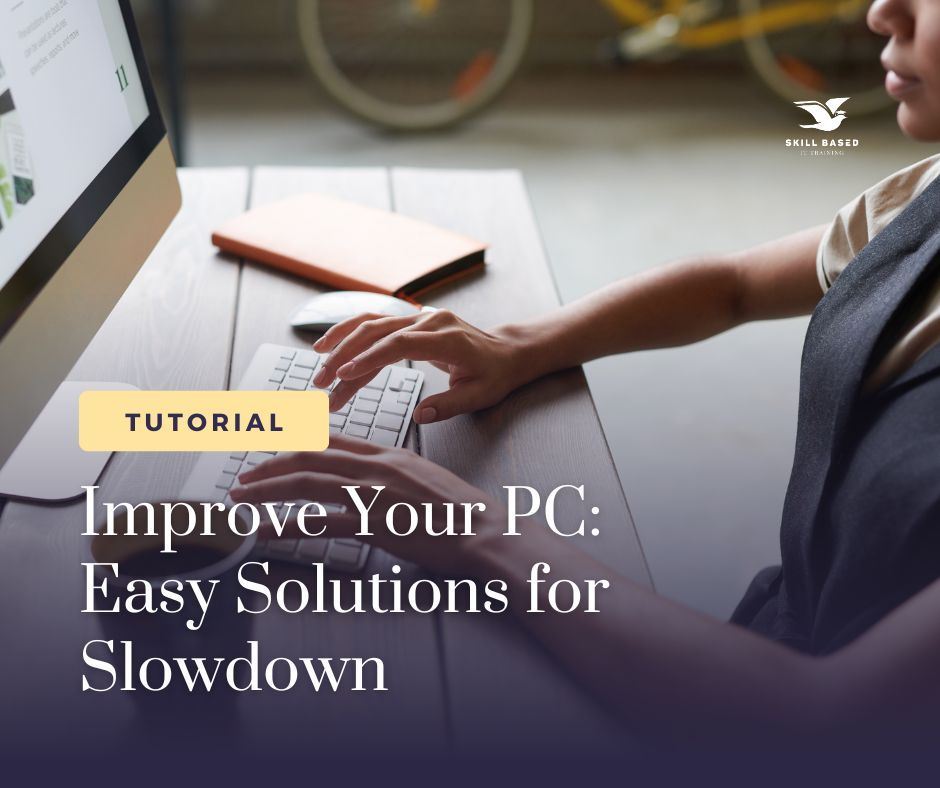SBIT Training Sdn Bhd (894857-H)
Improve Your PC: Easy Solutions for Slowdowns
12-Apr-2024
1. Disk Errors
2. Software Issues
3. Hardware Problems
4. Overheating
Easy Maintenance
Main Office
SBIT Training Sdn Bhd (894857-H)
18A, Jalan 20/16A, Taman Paramount, 46300 Petaling Jaya, Selangor, Malaysia.
![]()
![]()
Tel: 1700-82-9091, +6012-353 7637, +6012-353 2185
Email: sbit.sales@sbit.edu.my, sbit.marketing@sbit.edu.my
Website: https://www.sbit.edu.my
Website: https://sbit.newpages.com.my/
Website: http://sbit.n.my/
+60123537637
Powered by NEWPAGES